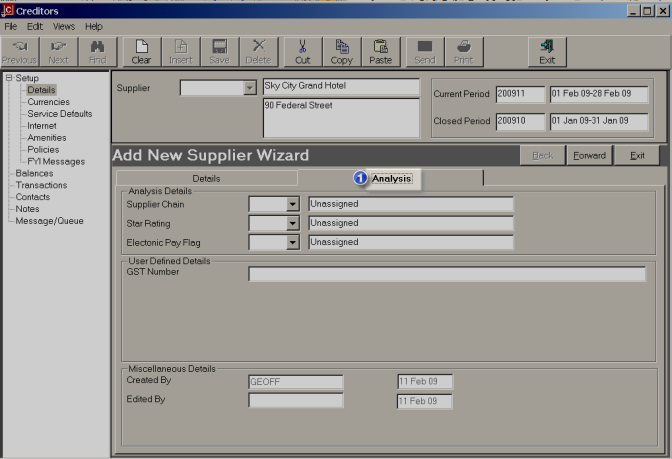
(continued from Miscellaneous Details)
Screen Shot 8: Supplier Analysis Screen
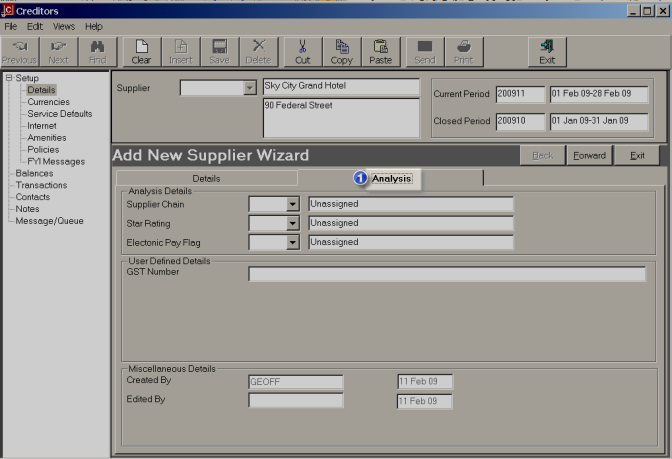
The Analysis Details Screen is accessed by clicking the ‘Analysis’ tab  and enables Analysis Codes to be attached to the supplier, as well as User Defined Text.
and enables Analysis Codes to be attached to the supplier, as well as User Defined Text.
Analysis Details
There are 3 Supplier Analysis fields available. The labels for these 3 fields can be user-defined in the INI Maint module. If the labels have not been defined, they display as ‘Analysis 1’ etc. Once the labels have been defined, codes be entered into the Analysis data tables via CodeMaint/Accounts Payable. If analysis codes are not going to be used, the blank value ‘Unassigned’ should be used.
The Analysis fields can be used to select suppliers for inclusion in Supplier, Booking & Management reports.
Screen Shot 9: Example Analysis Fields
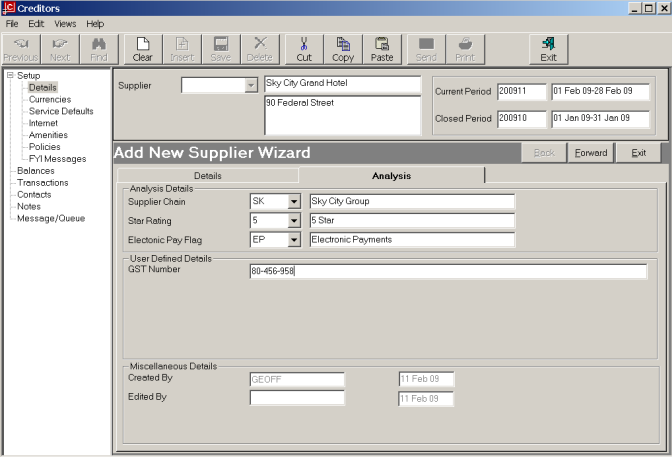
The examples in Screen Shot 9: Example Analysis Fields above have been used as follows.
Analysis 1: Supplier Chain – The group or chain that supplier is affiliated with.
Analysis 2: Star Rating – used for accommodation suppliers only.
Analysis 3: Electronic Pay Indicator – Used when making payments to identify that the supplier is paid via EFT rather than by cheque.
Note these are examples only.
User Defined Details
There are 5 User Defined text fields of 60 characters each which do not display on this screen until the text fields have been labelled in the INI Maint module.
These fields can be output and sorted by in the Excel based Tourplan Financial Analysis and iS Operational Reports.
Miscellaneous Details
These fields display the date of the supplier creation, and the name of the user who created the supplier and the date, and name of the user who last updated the supplier.
Forward
To continue setting up the supplier, click the ‘Forward’ button on the Wizard bar. This will display the Currencies Screen
Exit
To cancel setting up the creditor, click the ‘Exit’ button on the Wizard bar.
(continued in Supplier Currencies)